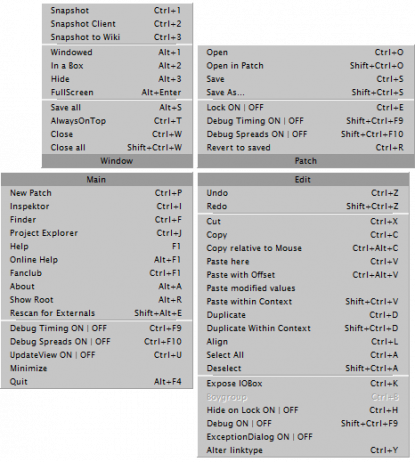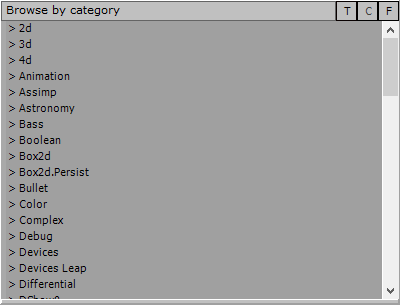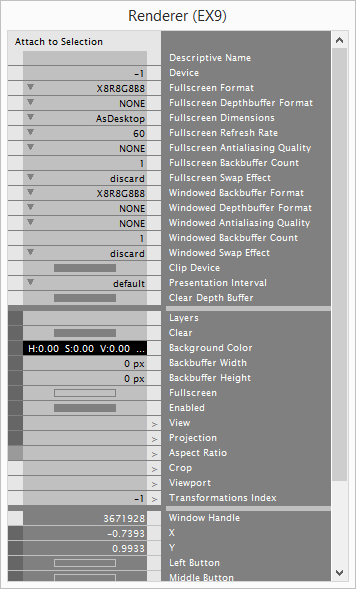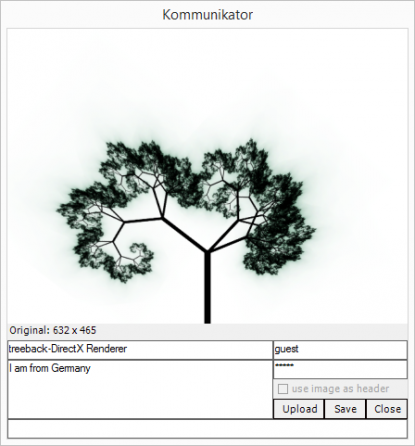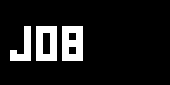kr.GUI
English | Russian | Italian | French
단축키들
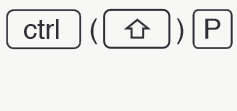 |
vvvv는 편리한 사용을 위해 주로 단축키를 사용합니다. 여기에서는 그들에 대해 배울 수 있습니다.:
|
패치(Patch) 에디터
 |
vvvv를 시작하면 최초 회색의 배경을 지닌 윈도우가 나타납니다. 이것은 Patch라고 불리웁니다. vvvv에 오신걸 환영합니다. 패치 만들기:
패치 에디트 방법에 대한 자세한 참조: |
메인 메뉴(Main Menu)
|
vvvv의 메인 메뉴는 기본적으로 보여지지 않습니다. 이것은 귀중한 화면의 여백을 아끼기 위해서입니다. Also we save you from doing a lot of mouse-meters moving the cursor to and from the menu as it is always at your finger tip and can easily invoked: 메인 메뉴 열기:
If you have a middle button, but it doesn’t invoke the menu, then your system may have assigned the middle mouse button to a different function. Go to Settings > Control Panel > Mouse and look for the "middle button assignment" to fix that. |
노드 브라우저(Node Browser)
|
노드 브라우저는 vvvv 안에 존재하는 모든 Node에 접근할 수 있습니다. 이것은 패치에 노드를 불러내기 위해 사용합니다. 노드 브라우저 열기:
상단의 텍스트 필드에 (Node 명을) 입력하여 원하는 것을 찾을 수 있고 필터링할 수 있습니다. 그런 다음:
노드브라우저의 우측상단에는 세가지 버튼이 있습니다(T, C, F): T 모드노드를 텍스트 필드에 쓰여지는 글자대로 필터링합니다. Or type:
C 모드노드의 목록을 트리뷰로 분류하여 보여줍니다. F 모드노드 브라우저에서 카테고리를 보여주거나/가릴때 사용합니다. 기본적으로는 모든 범주가 보여집니다. T, C, F 세가지 버튼을 클릭할 수도 있지만, 텍스트필드에 오른쪽클릭을 하여 모드를 변경할 수 있습니다. |
Herr Inspektor(Inspector;관리자)
|
Herr Inspektor는 선택한 노드의 모든 핀의 설정에 대한 개요를 보여준다. 일반적으로 노드의 핀에 어떤 값이(데이터가) 입/출력되는지 눈에 보이지 않음으로 매개 변수를 편집할 경우 Inspektor를 열어 사용할 수 있다. Inspektor 열기:
Inspektor를 Ctrl+I로 만들고 나면, 이미 열려 있으므로 새로운 Inspektor 패널을 만들 수가 없습니다. 여러개의 Inspektor 패널이 필요하면 Ctrl+Shift+I를 이용하여 다수를 이용할 수 있습니다. Inspektor는 세 부분으로 구성 되어있다:
strings, enums 값은 오른쪽 클릭으로 편집하며, values, colors 값은 오른쪽 클릭+Drag로 편집할 수 있다. Inspektor의 왼쪽에 좁은 열은 노드 핀의 가시성을 변경합니다.(Input/Output Pins에 한하여, 사용하지 않는 핀을 흐리게 만듬). 항상 Inspektor는 현재 선택한 노드를 보여줍니다. 만약, 특정 노드만 영구적으로 모니터링하거나 편집하고 싶을때는 'Attach to Selection'을 클릭하여, 고정할 수 있습니다. 또한 다수의 노드를 드래그 선택하여, 공통적으로 가지고 있는 핀을 편집할 수 있습니다. 참조: |
파인더(Finder)
Timeliner
|
The Timeliner allows you to define keyframes of values, strings and colors over time and then get the values of a specific point in time via its output pins. How to open:
For detailed informations on how to operate the timeline see |
Code Editor
 |
If you're missing a spefic node you can write your own:
How to open:
See also: |
TTY Renderer
|
The Renderer (TTY) has 3 main purposes:
How to open:
See also: |
Kommunikator
|
The Kommunikator allows you to preview, crop, save and upload screenshots to vvvv.org. If you provide your login you can even add images to the pool of site-headers. How to open:
See also: |
anonymous user login
Shoutbox
~4h ago
~8d ago
~16d ago
~1mth ago
~1mth ago
~1mth ago
~2mth ago
~2mth ago